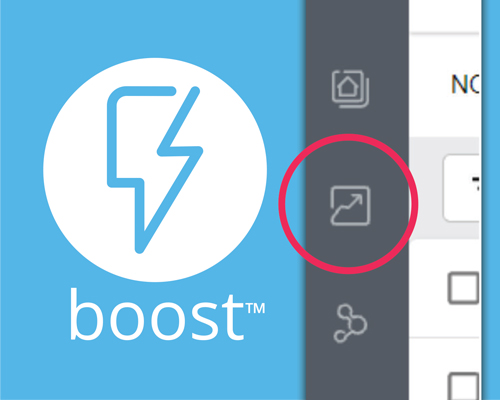
We’re excited to let you know that some often-requested enhancements have been made to the Boost booking/commission report that is available to you in your Boost account!
First, let’s make sure you know how to access the report:
- Log in to your Boost Account
- On your dashboard, click on the button that says “Switch to New UI”
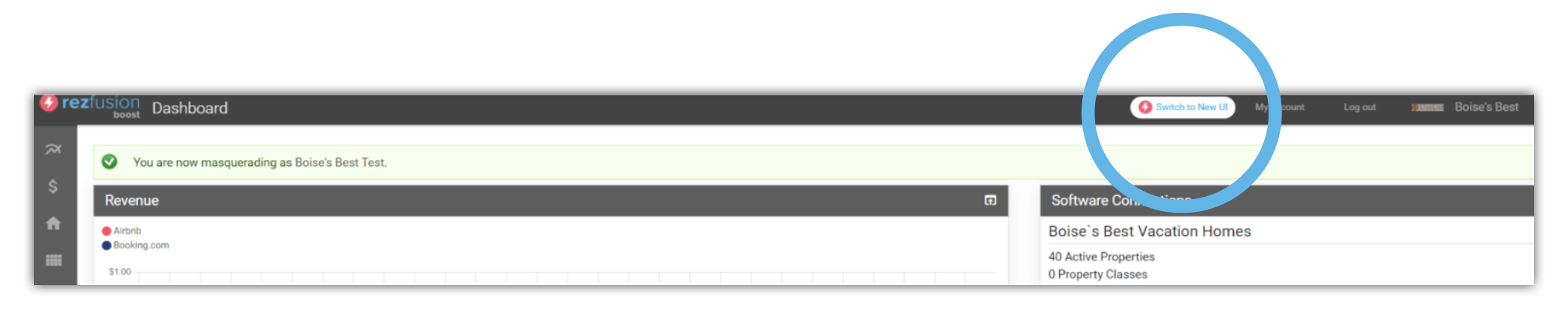
- This will take you to a screen like this:

- From here, click on the Bookings button on the left.
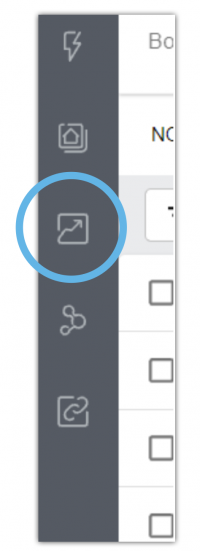
- This will then show you your Booking Report:

From here you can use the Filters button to filter by a variety of criteria, including Channel, Departure date, Arrival date or Booking date. You can also click on each of the column headers to sort in either ascending or descending order. And, you can use the Blue export button on the upper right to export the report to a CSV file.
Most of the columns are self-explanatory but we’ve had questions about a few of them so here is a brief explanation of those:
- Cancel Fee: In a situation where a Guest cancels a reservation but still pays a cancellation fee or portion of the rent, that amount will be shown here and is subject to commission charges
- Channel Commission: For some channels, we know the % commission that is charged to you by the channel and that amount is calculated and shown in this column
- Boost commission Rate: This will show the % commission that you pay to Bluetent for this reservation
- Boost commission Amount: This is calculated based on (Rent + Fees) * Commission Rate
Log in and take a look at your report! As always, don’t hesitate to reach out to us at [email protected] if you have questions.

