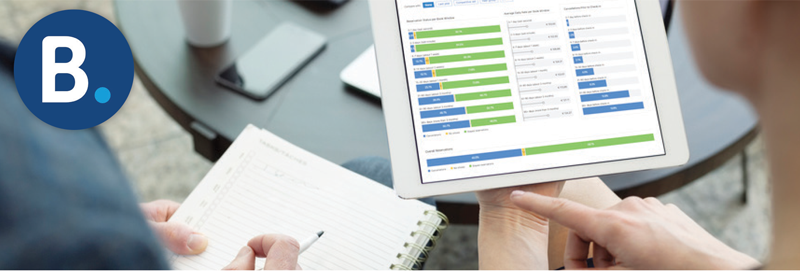
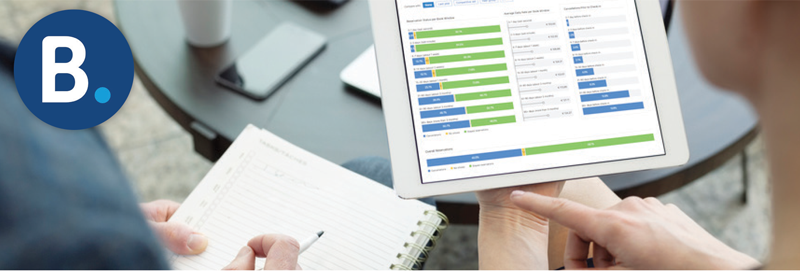
With all the demands of running a property management company, Booking.com knows that cancellations can be a headache. Many cancellations are genuinely unavoidable, but there are steps you can take to reduce cancellations and avoid “harmful” cancellations, those last-minute cancellations and no-shows that leave you with no time to react and replace lost business.
Here are a few tools and tips provided by Booking.com to help you proactively avoid cancellations and secure revenue.
1. Manage your cancellation policies
Booking.com gives you you the flexibility to specify whether you offer free cancellation, what time frame applies, and the charges if guests don’t show up.
Pro tip: When revising your cancellation policies, target specific booking windows or time periods that have high cancellation rates.
2. Consider offering non-refundable rates
To appeal to more guests, yoffer both non-refundable and flexible rates. Guests who make non-refundable reservations are generally more committed to their stays because they’ll have to pay if they cancel, make changes, or no-show. On average, Booking.com has seen that adding a non-refundable rate plan can help reduce cancellations by at least 9% … and increase bookings by at least 5%.
While non-refundable rates are generally cheaper than rates that allow free cancellation, you’re likely to make up for the small price difference by getting more guaranteed bookings and higher overall revenue.
Pro tip: If reservations booked far ahead are getting cancelled most, try displaying discounted non-refundable rates for these specific booking windows to secure early-bird bookings.
3. Manage your restrictions
In general, Booking.com recommends offering as much availability as possible, since setting restrictions may affect your visibility in potential guests’ search results. But, depending on your property’s cancellation patterns, you may want to use restrictions to prevent certain kinds of bookings and lost revenue.
For example, you might want to avoid getting bookings too far in advance, since those guests’ plans are more likely to change and result in cancellations. Setting a “maximum advance reservation” restriction can help you prevent this.
Pro tip: Restrictions can work well in combination. For example, to prevent longer stays booked far ahead, set both a “maximum length of stay” and a “maximum advance reservation” restriction.
4. Offer compelling prices
Guests might cancel if they find a comparable room for a better price at a different property or the same room for a cheaper price on a different website. Booking.com has found that unattractive prices can increase cancellations by up to 30% and potentially lead to decreased visibility on the platform.
Pro tip: Having a structured rate plan can help you fill rooms at the last minute and optimize revenue. Review your rate plans and learn more about making rate types work for you.
5. Reply quickly to guests
Booking.com’s research shows that guests are less likely to cancel if they receive quick replies to their questions. You can reassure guests by using Booking.com’s smart messaging tools, such as customized templates, scheduled messages, and automatic replies.
Pro tip: When guests contact you, it’s generally with good intentions. You can set up messaging preferences to give them the information they need without increasing your own workload.
6. Ask for a replacement guest
When receiving a cancellation, you can save time reselling the room and instead let Booking.com find you a replacement guest. They’ll hold on to the cancelled unit for up to 24 hours and market it to guests searching for a place to stay on the same date(s) and/or overlapping date(s). Check the Opportunity Center to see if your property is eligible.
Need help managing your settings and navigating Booking.com?
Check out Booking.com’s partner hub here. And — Bluetent’s Client Success Team is always here to help! Click the button below to connect with the team.
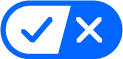 Your California Privacy Choices
Your California Privacy Choices